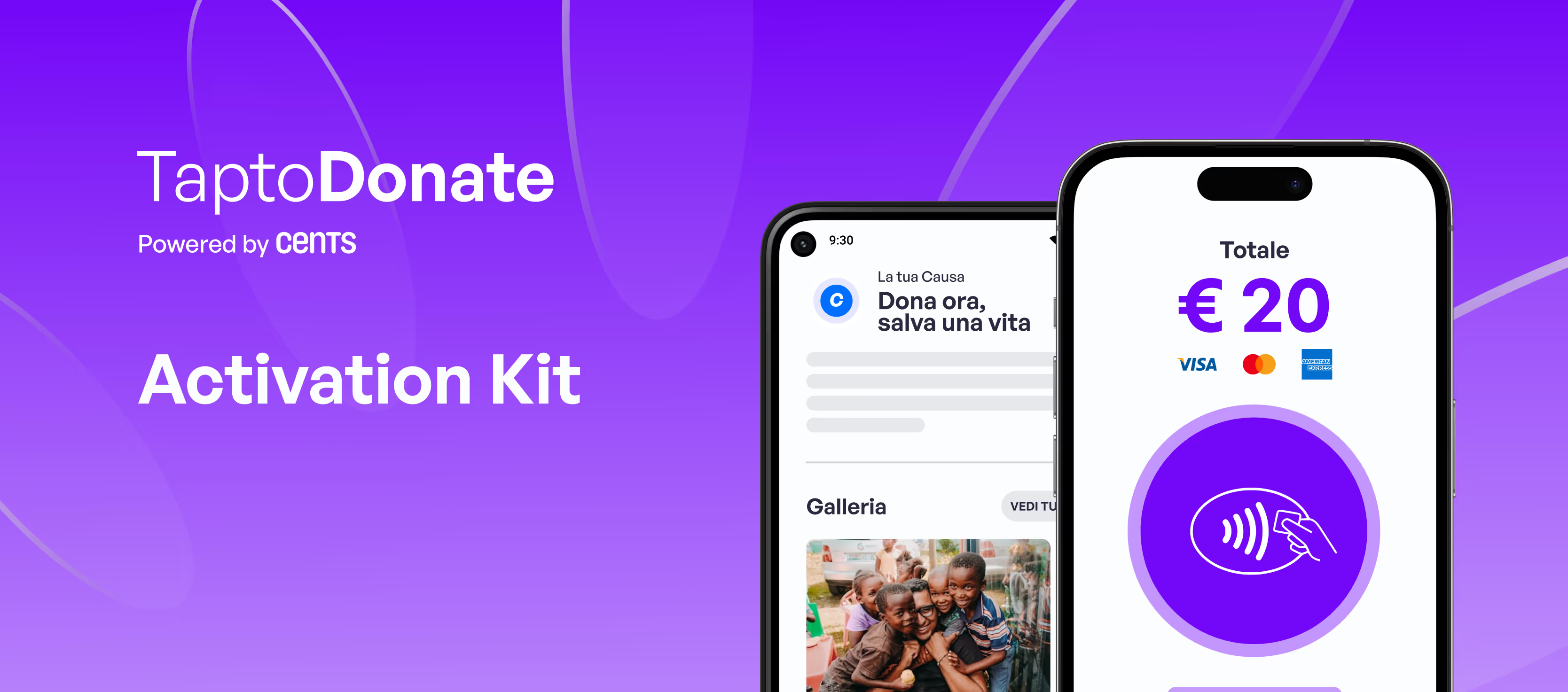Getting started with Tap to Donate is simple and straightforward. This comprehensive guide will take you through everything you need to know to start collecting donations smoothly with our innovative NFC-enabled app.
🚀 How to Get Started
Download the App
First of all, download Tap to Donate on your smartphone:
Android: Google Play Store
iOS: Apple App Store
QR codes for quick download will be provided by your organization.
Initial Setup
- Enable Location Services: Grant geolocation permissions when requested during the first launch of the app
- Activate NFC: Make sure NFC is enabled in your phone settings
- Enter Your Unique Code: Enter the organization-specific code provided by your institution to access the app
💳 Collect Donations in a Simple Way
Once inside the app, collecting donations is a simple three-step process:
Step 1: Select the Donation Amount
Choose from pre-set amounts or enter a personalized amount that fits the donor's preferences.
Step 2: Choose the Payment Method
Card payments (NFC)
- Simply bring the donor card (credit, debit or prepaid) or digital wallet (Apple Pay, Google Pay) to your smartphone
- IPhone users: Place the card near the front camera area
- Android users: Place the card behind the device, typically in the center
- Suggestion: If the payment doesn't start, try removing the phone cover and keep the card firm during the transaction
Cash Donations
- Perfect for tracking cash donations while still associating them with the donor's information
- After selecting the amount, swipe from left to right to confirm the donation
Manual Entry (Alternative Method)
- Use this option when NFC doesn't work or the donor card is demagnetized
- Enter card details manually (iPhone users can also scan the card)
- After entering the data and starting the payment, the donor must:
- Receive a verification code via SMS/notification to share with you
- Approve the transaction through your banking app
Step 3: Collecting Donor Information
After a successful donation, you'll be taken to a thank you screen where you can:
- Tap 'Receipt' to collect the donor's personal information
- Electronic Identity Card function: Scan the back of the donor's Electronic Identity Card (CIE) to automatically fill in:
- First and last name
- Birthdate
- Tax code
- Sex
- Email integration: If you collect the donor's email address, you will automatically receive a thank you email with a valid PDF receipt for tax purposes (only for digital donations, not applicable for cash donations)
⚠️ Important Considerations
Technical Requirements
- Stable Internet Connection: Make sure you have reliable internet connectivity to prevent transaction problems
- Device Compatibility: Huawei and Oppo smartphone users may experience technical difficulties due to the security settings of these devices. If you've followed all the setup steps correctly but the app still doesn't work, we recommend trying a different Android device
Best Practices
- Always keep your phone's NFC function enabled
- Keep a stable internet connection while collecting donations
- Remove the phone covers if you have difficulty reading NFC
- Keep cards in place during NFC transactions
🆘 Need Support?
Our team is here to help you succeed. If you're having problems or have questions:
Email Support: alessio@centsdonations.com
WhatsApp support: +39 346 646 2469
Ready to Transform Your Fundraiser?
With Tap to Donate, you're equipped with cutting-edge technology that makes donation collection faster, safer, and incredibly user-friendly. Whether you're collecting contactless payments or logging cash donations, our platform ensures every contribution is properly recorded and acknowledged.
🚀 Start your fundraising journey today and experience the future of giving with Tap to Donate.
📲 Never tried the app?
Download Tap to Donate and get in touch with our team (by filling out the form below) to activate your account. We’ll help you get started in no time.